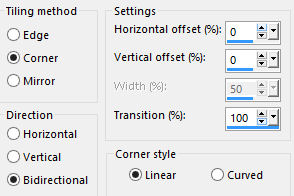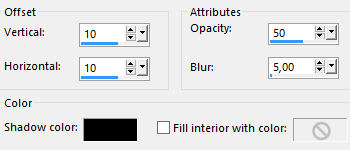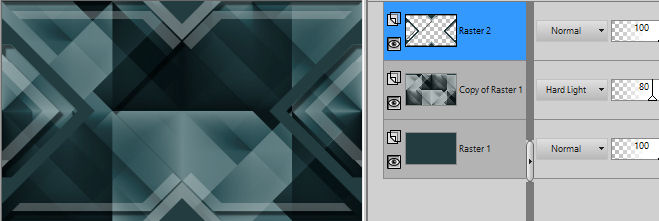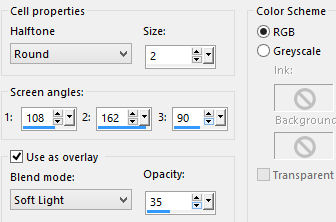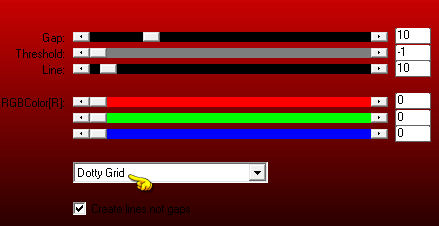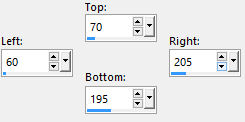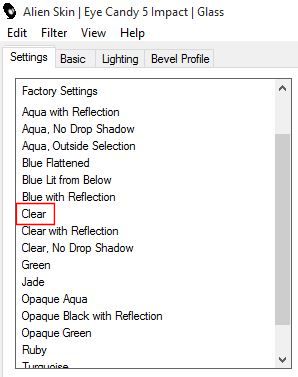Preparation Materials palette: Set the Foreground color on #b8bea9 and the Background color on #233c40. Used colors:
Note: When working with your own colors, play with the Blend mode and/or Opacity at your own discretion
1. Open "Calque Alpha". Duplicate (SHIFT+D) and close the original. Work in the copy. Flood fill the layer with the background color. 2. Layers/Duplicate. Effects/Plugins/Toadies/"Sucking Toad" Bevel II.2: 255 / 62 / 43. 3. Effects/Image Effects/Seamless Tiling:
4. Effects/Plugins/Unlimited 2/Simple/Blintz. 5. Image/Mirror/Mirror Vertical. Effects/Plugins/Unlimited 2/Simple/Blintz. Set the blend mode to this layer to Hard Light and change the opacity to 80. 6. Effects/Image Effects/Seamless Tiling: settings in memory. 7. Layers/New Raster Layer. Selections/Load/Load selection from Alpha Channel and choose "Selection #1". Flood fill the selection with the background color. Selections/Select none. 8. Effects/Geometric Effects/Skew:
9. Effects/Plugins/Toadies/What Are You: 13 / 20. 10. Effects/Plugins/Unlimited 2/Simple/Pizza Slice Mirror. 11. Effects/Plugins/Unlimited 2/Simple/Top Left Mirror. 12. Selections/Load/Load selection from Alpha Channel and choose "Selection #2". Hit the Delete Key of your keyboard. Leave selected. 13. Effects/3D Effects/Cutout (color #000000):
Selections/Select none. 14. Selections/Load/Load selection from Alpha Channel and choose "Selection #3". Hit the Delete Key of your keyboard. Selections/Select none. You should have this:
15. Layers/New Raster Layer. Selections/Load/Load selection from Alpha Channel and choose "Selection #4". Flood fill the selection with the foreground color. Selections/Select none. 16. Effects/Plugins/Unlimited 2/Filter Factory Gallery B/Circulator with defaul settings. 17. Effects/Plugins/Unlimited 2/Filter Factory Gallery B/Gradient Window with defaul settings. Set the blend mode to this layer to Overlay. 18. Effects/3D Effects/Drop Shadow: 0 / 0 / 65 / 25 / #b8bea9 (foreground color). Adjust/Sharpness/Sharpen. 19. Effects/Artistic Effects/Halftone:
20. Layers/New Raster Layer. Selections/Load/Load selection from Alpha Channel and choose "Selection #5". Flood fill the selections with the foreground color. Selections/Select none. Set the blend mode to this layer to Overlay and change the opacity to 60. 21. Effects/Plugins/AP 01 [Innovations]/Lines-SilverLining:
22. Layers/New Raster Layer. Activate the tool selection and choose the custom selection:
Flood fill the selection with foreground color. Leave selected. 23. Effects/Plugins/Unlimited 2/Photo Aging Kit/Dirt & Dust: 150 / 171. 24. Selections/Modify/Contract: 25 px. Open the image "Abstract". Edit/Copy and paste into selection. You can colorize it with your dark color to match your work. 25. Effects/Plugins/Alien Skin Eye Candy 5 Impact/Glass: from Settings choose the preset "Clear":
Selections/Select none. 26. Layers/Duplicate. Image/Resize to 80% (all layers not checked). 27. Effects/Image Effects/Offset: horiz. 527 / vert. -285 / custom and transparent. Adjust/Sharpness/Sharpen. Layers/Merge/Merge down. 28. Effects/3D Effects/Drop Shadow: 10 / -10 / 65 / 0 / #000000. 29. Open "Lily_ Déco 1". Edit/Copy and paste as new layer. Effects/Image Effects/Offset: horiz. 49 / vert. 0 / custom and transparent. 30. Effects/3D Effects/Drop Shadow: 1 / 1 / 45 / 1 / #000000. 31. Open "Lily_Titre". Edit/Copy and paste as new layer. Place as final work. You can colorize it with the dark color to match your work. 32. Open the tube's woman "AnaRidzi1873". Edit/Copy and paste as new layer. Image/Resize to 70% (all layers not checked). Place in the center. Adjust/Sharpness/Sharpen. 33. Effects/3D Effects/Drop Shadow: 15 / -15 / 55 / 30 / #000000. Layers/Merge/Merge all (Flatten). 34. Image/Add borders symmetric of 1 px background color (#233c40). 35. Selections/Select all. Image/Add borders symmetric of 45 px foreground color (#b8bea9). 36. Effects/3D Effects/Drop Shadow: 10 / 10 / 45 / 30 / #000000. Selections/Select none. 37. Image/Add borders symmetric of 1 px color #000000. Add your signature. Layers/Merge/Merge all (Flatten). 38. Image/Resize to 950 px of width. Save as jpeg file. My version with the tube of Ana Ridzi
Your beautiful versions - thanks My tester Giograf - I version
My tester Giograf - II version
Frankie's Creation
Tutorial translated by Byllina the 3 october 2015 |