Alien

You find the original of this tutorial here

Thank you very much Aquarellice for inviting me to translate your tutorials
I translated this tutorial using psp X8
Material here
Tube woman: Lily
Filters used: none

|
Bring the arrow to keep your place in your work
|
Preparation
Open in psp the mask "masque_alien_aquarellice" and minimize to icon
Note: When working with your own colors, play with the Blend mode and/or Opacity at your own discretion
Color used
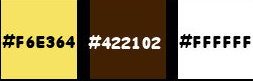
1. Materials palette: Set the Foreground color on #f6e364 and the Background color on #422102.
2. Open "selectitons_alpha_alien".
3.Window/Duplicate (SHIFT+D) and close the original.
4. Work in the copy.
5. Rename this layer "Raster 1".
6. Set the foreground to gradient style linear:
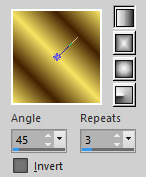
7. Flood fill the layer with the foreground gradient.
8. Layers/Duplicate.
9. Set the blend mode of this layer to hard light.
10. Layers/New raster layer.
11. Flood fill the layer with the color #ffffff.
12. Layers/New mask layer/From image and choose "masque_alien_aquarellice": marquer uniquement source luminance.
13. Effects/Edge Effects/Enhance.
14. Layers/Merge/Merge group.
15. Image/Mirror/Mirror Horizontal.
16. Layers/New raster layer.
17. Selections/Load/Load selection from Alpha Channel and choose "Selection #1".
18. Flood fill the selection with the foreground color #f6e364.
19. Selections/Load/Load selection from Alpha Channel and choose "Selection #2".
20. Flood fill the selection with the foreground color.
21. Selections/Select none.
22. Layers/New raster layer.
23. Selections/Load/Load selection from Alpha Channel and choose "Selection #3".
24. Flood fill the selection with the foreground color three times.
25. Selections/Select none.
26. Layers/New raster layer.
27. Selections/Load/Load selection from Alpha Channel and choose "Selection #4".
28. Flood fill the selection with the foreground color three times.
29. Selections/Select none.
30. Layers/New raster layer.
31. Selections/Load/Load selection from Alpha Channel and choose "Selection #5".
32. Flood fill the selection with the foreground color twice.
33. Selections/Select none.
34. Layers/New raster layer.
35. Selections/Load/Load selection from Alpha Channel and choose "Selection #6".
36. Flood fill the selection with the foreground color twice.
37. Selections/Select none.
38. Layers/New raster layer.
39. Selections/Load/Load selection from Alpha Channel and choose "Selection #7".
40. Flood fill the selection with the foreground color twice.
41. Selections/Select none.
42. Layers/New raster layer.
43. Selections/Load/Load selection from Alpha Channel and choose "Selection #8".
44. Flood fill the selection with the foreground color twice.
45. Selections/Select none.
46. Layers/New raster layer.
47. Selections/Load/Load selection from Alpha Channel and choose "Selection #9".
48. Flood fill the selection with the foreground color three times.
49. Selections/Select none.
50. Open the woman's tube "tube Lily".
51. Edit/Copy and paste as new layer.
52. Image/Resize to 60% (all layers not checked).
53. Image/Mirror/Mirror Horizontal.
54. Place as final work.
55. Effects/3D Effects/Drop Shadow: -2 / 19 / 15 / 15 / #000000.
56. Layers/New raster layer.
57. Selections/Load/Load selection from Alpha Channel and choose "Selection #10".
58. Flood fill the selection with the color #ffffff.
59. Selections/Select none.
60. Add your signature.
61. Layers/Merge/Merge down.
62. Image/Add borders symmetric of 2 px color #ffffff.
63. Image/Add borders symmetric of 35 px background color #422102.
64. Select the border dark with the magic wand tool (tolerance 0 - feather 0).
65. Flood fill the selection with the foreground gradient:
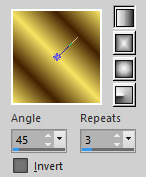
66. Effects/3D Effects/Inner bevel:
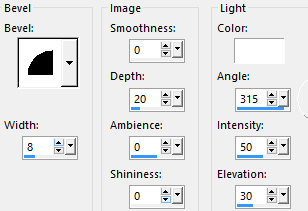
67. Selections/Select none.
68. Image/Add borders symmetric of 2 px color #ffffff.
69. Layers/Merge/Merge all (Flatten).
Image/Resize to 950 px of width.
Save as jpeg file.
My version with the tube by Animabelle

Your wonderful versions - Thanks!
My tester Giorgia I version

My tester Giorgia II version

Manu
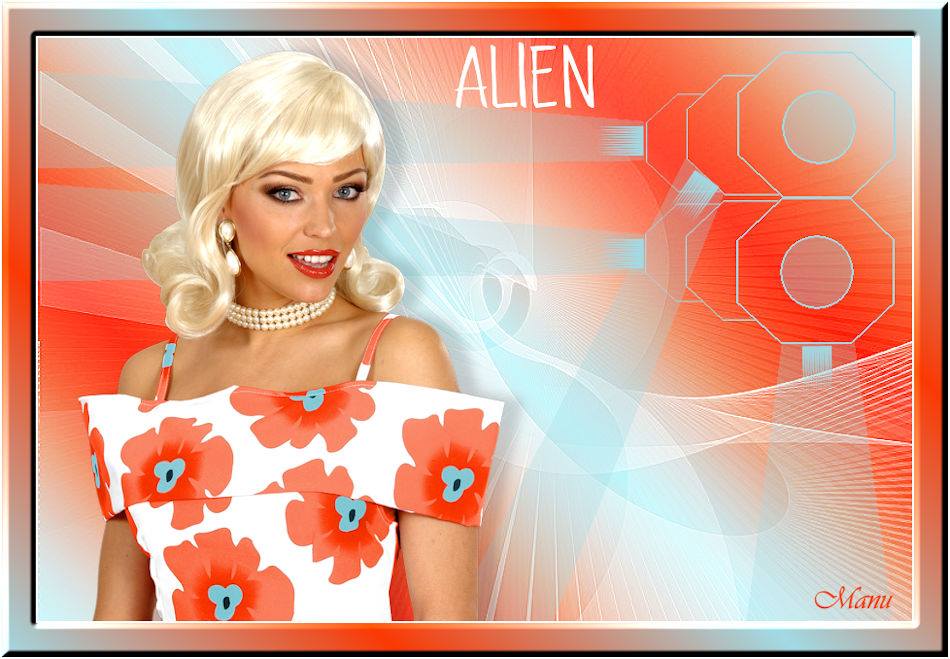
Annelie

Tutorial translated by Byllina the 15 march 2017
Translations Aquarellice
Home
|