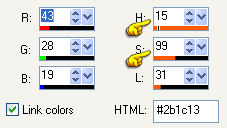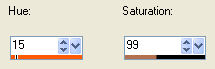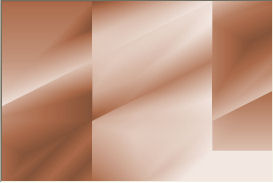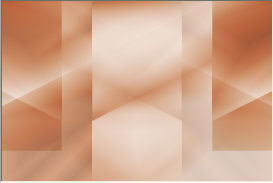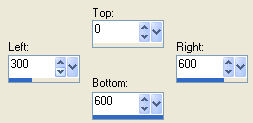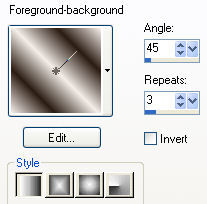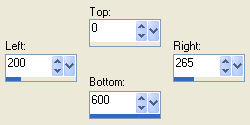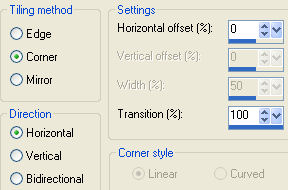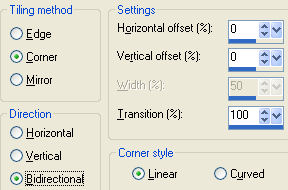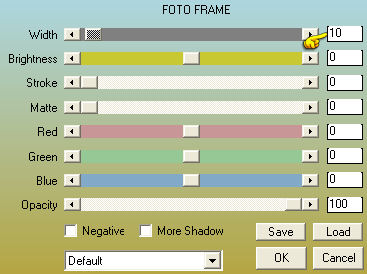Note: When working with your own colors, play with the Blend mode and/or Opacity at your own discretion
1. Materials palette: Set the Foreground color on #f4ede8 (light) and the Background color on #2b1c13 (dark) 2. Open "selections_alpha_maelly". 3. Duplicate (SHIFT+D) and close the original. 4. Rename this layer "Raster 1". 5. Open "fond_maelly". Edit/Copy and paste as new layer. 6. Adjust/Hue and Saturation/Colorize: 7. Open the background dark color and sign the numbers of H and S:
8. Put this numbers here:
9. Your background is ready:
10. Layers/Duplicate. 11. Image/Mirror. 12. Set the blend mode to this layer to Luminance and change the opacity to 50. 13. Layers/Duplicate. 14. Image/Mirror. 15. Set the blend mode to this layer to Overlay and leave the opacity to 50. 16. You should have this:
17. Layers/New raster layer. 18. Activate the tool selection and choose the custom selection:
19. Set the foreground to style linear:
20. Activate the Flood Fill tool with these settings:
21. Adjust/Blur/Gaussian Blur: radius 25. 22. Effects/Plugins/Len K/Len K's Djin: 61 / 18. 23. Effects/Edge Effects/Enhance more. 24. Selections/Select none. 25. Effects/Plug in/Unlimited 2/Toadies/What Are You: 20 / 20. 26. Effects/3D Effects/Drop Shadow: 8 / 8 / 25 / 5 / #000000. 27. Set the blend mode to this layer to Luminance. 28. Layers/New raster layer. 29. Activate the tool selection and choose the custom selection:
30. Flood fill the selection with the color light #f4ede8 (the opacity of the Flood fill tool still to 50). 31. Selections/Select none. 32. Effects/Plugins/Toadies/Weaver: 59 / 48 / 222. 33.Effects/3D Effects/Drop Shadow: settings in memory. 34. Set the blend mode to this layer to Hard Light. 35. Layers/New raster layer. 36. Selections/Load/Load selection from Alpha Channel and choose "Selection #1". 37. Set the Opacity of the Flood fill toll to 100:
Flood fill the selection with the color dark #2b1c13. 38. Selections/Modify/Contract: 2 px. 39. Hit the Delete Key of your keyboard. 40. Activate the Flood Fill tool with these settings:
Flood fill the selection with the color light #f4ede8. 41. Selections/Select none. 42. Effects/Image Effects/Seamless Tiling:
43. Layers/New raster layer. 44. Selections/Load/Load selection from Alpha Channel and choose "Selection #2". 45. Set the Opacity of the Flood fill toll to 100:
Flood fill the selection with the color dark #2b1c13. 46. Selections/Modify/Contract: 2 px. 47. Hit the Delete Key of your keyboard. 48. Activate the Flood Fill tool with these settings:
Flood fill the selection with the color #ffffff. 49. Selections/Select none. 50. Layers/Duplicate. 51. Image/Mirror. 52. Layers/Merge/Merge down. 53. Effects/Image Effects/Seamless Tiling:
54. You should have this:
55. Layers/New raster layer. 56. Selections/Load/Load selection from Alpha Channel and choose "Selection #3". 57. Set the Opacity of the Flood fill toll to 100:
Flood fill the selection with the foreground gradient:
58. Selections/Select none. 59. Effects/3D Effects/Drop Shadow: 5 / 5 / 25 / 5 / #000000. 60. Set the blend mode to this layer to Overlay. 61. Ope the tube of woman "Aqua_femme35". Edit/Copy and paste as new layer. 62.Image/Resize to 60% (all layers not checked). 63. Effects/Image Effects/Offset: horiz. 0 / vert. -8 / custom and transparent. 64. Effects/3D Effects/Drop Shadow: 10 / 10 / 50 / 40 / #000000. 65. Open the text "signature_maelly". Edit/Copy and paste as new layer. 66. There is already a drop shadow. 67. Place like the final work. 68. Layers/New raster layer. 69. Selections/Load/Load selection from Alpha Channel and choose "Selection #4". 70. Flood fill the selection with the color #ffffff. 71. Effects/3D Effects/Drop Shadow: 5 / 5 / 30 / 5 / #000000. 72. Selections/Select none. 73. If you wish place the deco like the final work. 74. Image/Add borders symmetric of 2 px color #000000. 75. Image/Add borders symmetric of 35 px light color #f4ede8. 76. Effects/Plug in/AAA Frames/Foto Frame:
77. Image/Add borders symmetric of 2 px color #000000. 78. Add your signature. 79. Layers/Merge/Merge all (Flatten). 80. Image/Resize to 950 px of width. Save as jpeg file. My version with the K@rine Dremas's tube
Tutorial translated by Byllina the 11 november 2014 |